Aloe Transit SBC
xDR files
Make sure that /var/cdrs/ directory is created with 02775 permissions on the SBC server, or create it by using command:
mkdir -p /var/cdrs
chmod 02775 /var/cdrs
Go to the "CDRs → Export CDRs → Scheduled Export" section in the SBC UI and set all required parameters according to the screenshot:
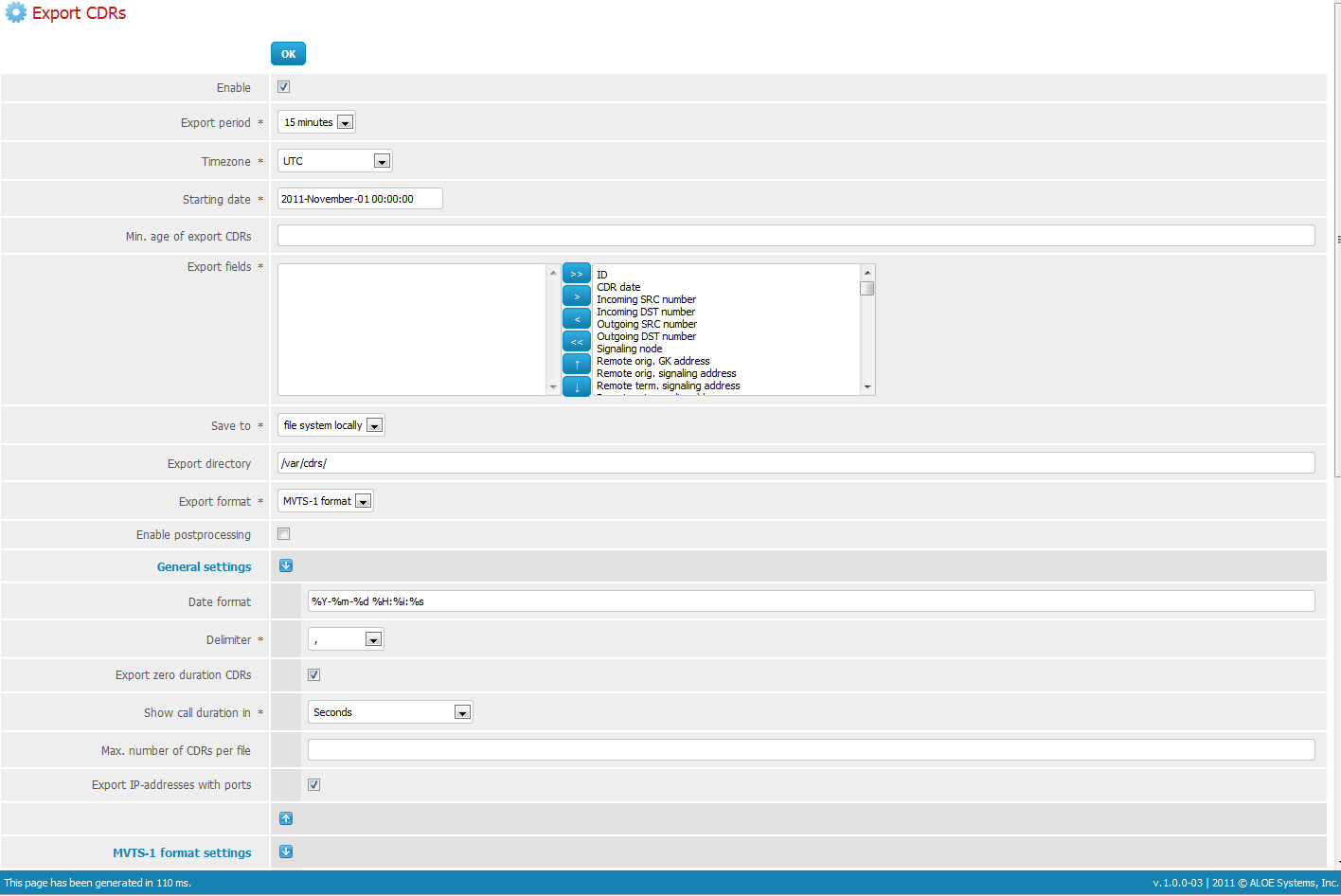
Please pay attention to the following fields:
| Field | Description |
|---|---|
| Export Period | Set desirable xDR creation period |
| Timezone | Set this value to UTC |
| Export Fields | Select all available fields (should be on the right) |
| Save to | Select "file system locally" and set directory to /var/cdrs/ |
| Export Format | Select "MVTS 1 format" |
| Delimiter | Set to , (comma) delimiter |
| Show Call Duration in | Set to "Seconds" (without any rounding options) |
- It is highly recommended to go to the "Global Settings → System global settings" section in the SBC UI and set "Disconnect Time" as a value for "Date" field in xDR.
- When configuring xDR-files collector in the JeraSoft Billing, you need to set Overwrite TZ option to the actual timezone of your choice (for example, UTC) to prevent differences in the call times since MVTS Pro does not write timezone to the CDR files.
External routing
Aloe Transit SBC can be set up to utilize external routing features of the JeraSoft Billing via SIP redirect server. Here is a short instruction on how you can do that.
Equipment
Go to the "Equipment → Equipment" section in the SBC UI and create a new equipment with the following settings:
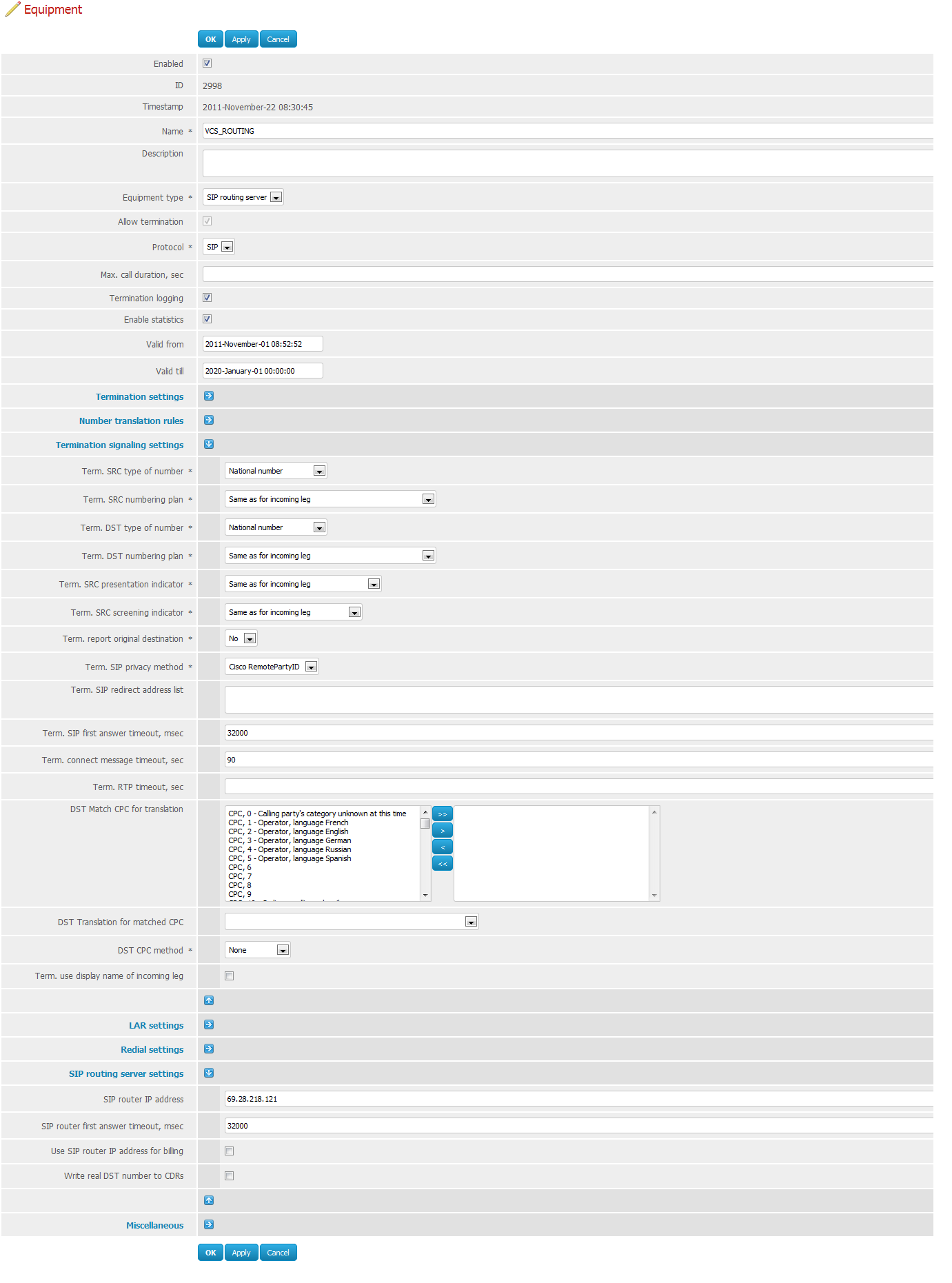
Please pay attention to the following fields:
| Field | Description |
|---|---|
| Name | Set to JERA_ROUTING |
| Equipment Type | Select "SIP routing server" |
| Term. SRC Type of Number | Select "National number" |
| Term. DST Type of Number | Select "National number" |
| SIP router IP address | Set to IP of the JeraSoft Billing |
The majority of the other settings can be left at their default values.
Dial peer
Go to the "Termination → Dial peers" and create a dial peer with following settings:
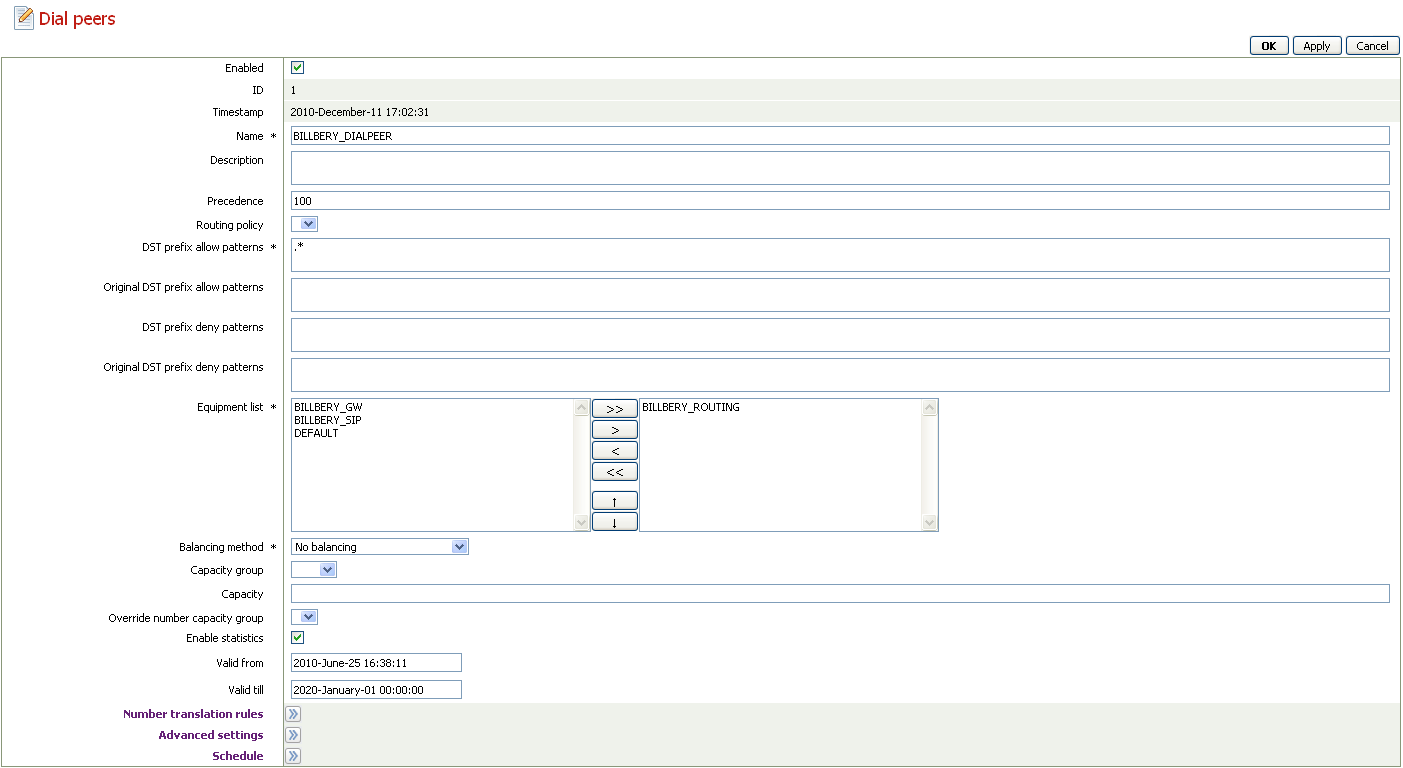
Please pay attention to the following fields:
| Name | Description |
|---|---|
| Name | Set to JERA_DIALPEER |
| DST Prefix Allow Patterns | Set to .* |
| Equipment List | Add JERA_ROUTING to the right column |
Customers
When adding a customer's equipment in the "Equipment → Equipment" section, make sure that you specify the following translation rule in the "Orig. DST number translation" field: ^(.*)/xxx*\1, where xxx* is a specific identifier of your customer within SIP authentication (xxx* can be anything, for example 111* or 999*, as long as numbers prior * will match with numbers set in the Accounts section of the respective customer in the JeraSoft Billing as "Ident by Name" account).